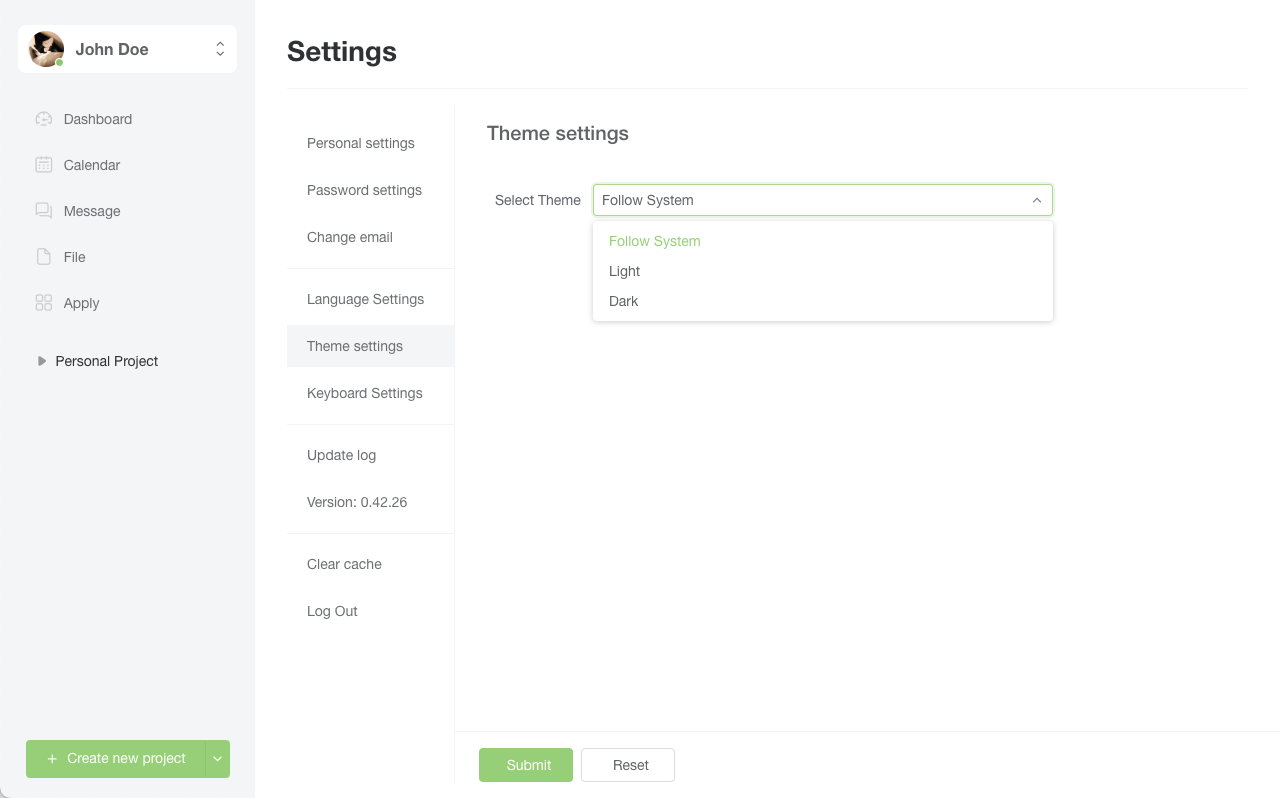Personal Settings
Personal Information Settings
- Click on [Avatar] in the upper right corner of the user interface.
- Select [Personal Settings] to enter the relevant page.
- On this page, you can update your avatar, phone number, nickname, position, and other information.
- After making changes, click [Submit] to confirm the changes, or select [Reset] to restore default settings.
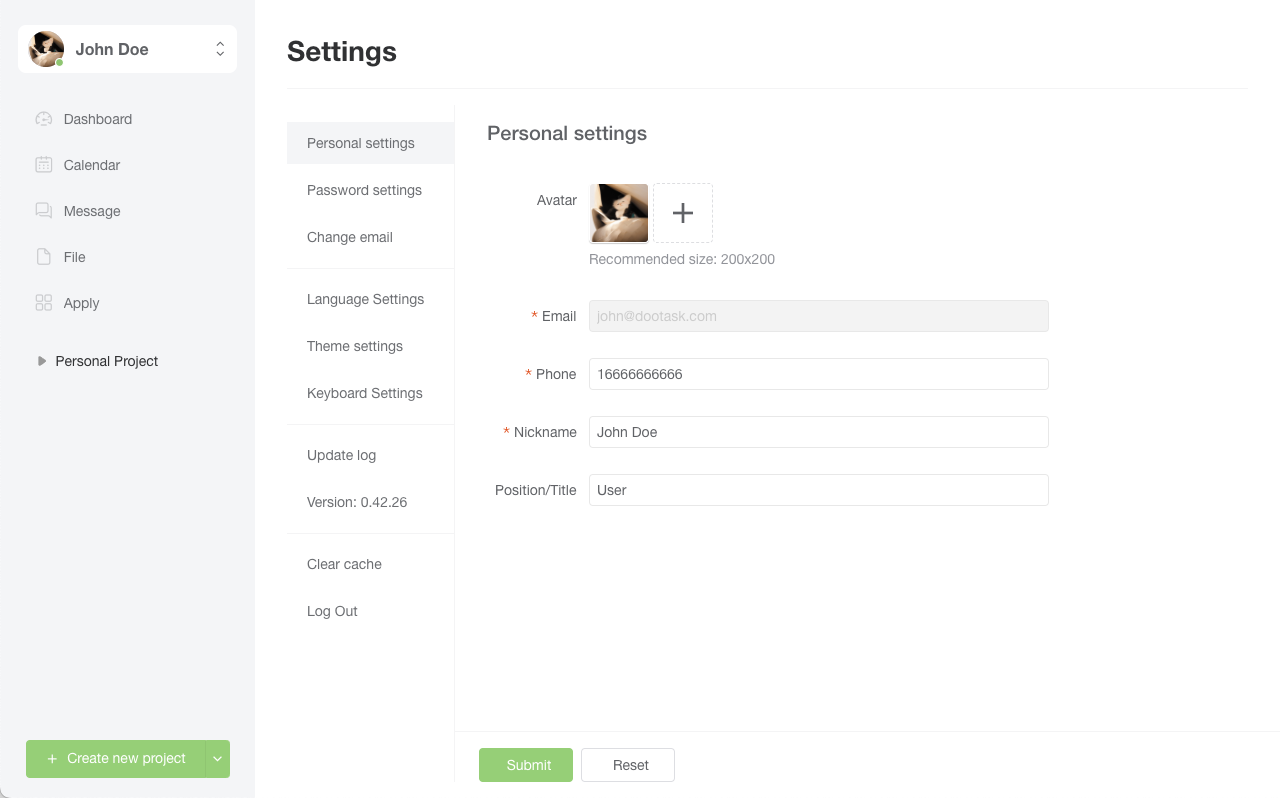
Password Settings
- Click on [Avatar] in the upper right corner of the user interface.
- Select [Personal Settings], then click [Password Settings].
- Enter your old password, then enter and confirm your new password.
- Click [Submit] to confirm the password change, or select [Reset] to clear current input.
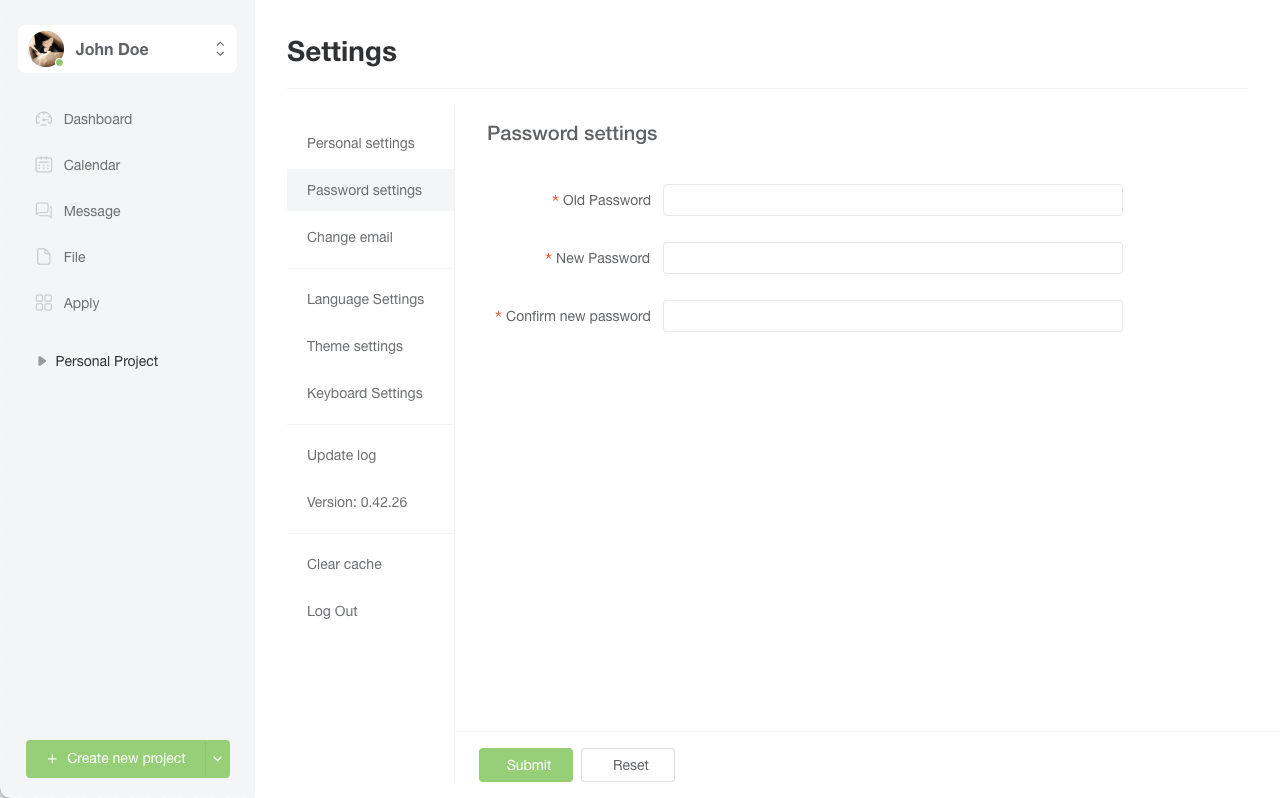
Email Modification
- Click on [Avatar] in the upper right corner of the user interface.
- Select [Personal Settings], then click [Modify Email].
- Enter the new email address and ensure it is correct.
- Click [Submit] to confirm the email change, or select [Reset] to clear current input.
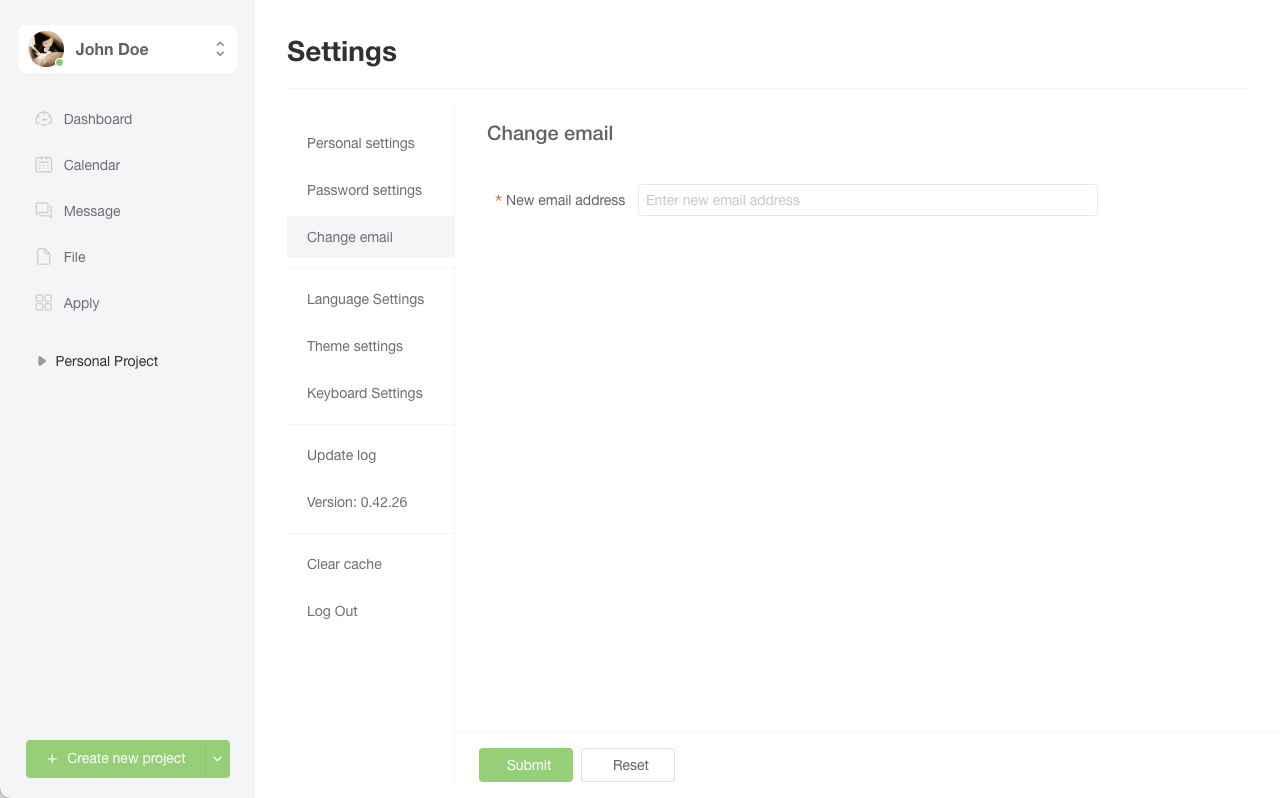
Keyboard Settings
- Click on [Avatar] in the upper right corner of the user interface.
- Select [Personal Settings], then click [Keyboard Settings].
- Customize keyboard shortcuts according to your preferences.
- Click [Save] to confirm settings, or select [Reset] to restore default settings.
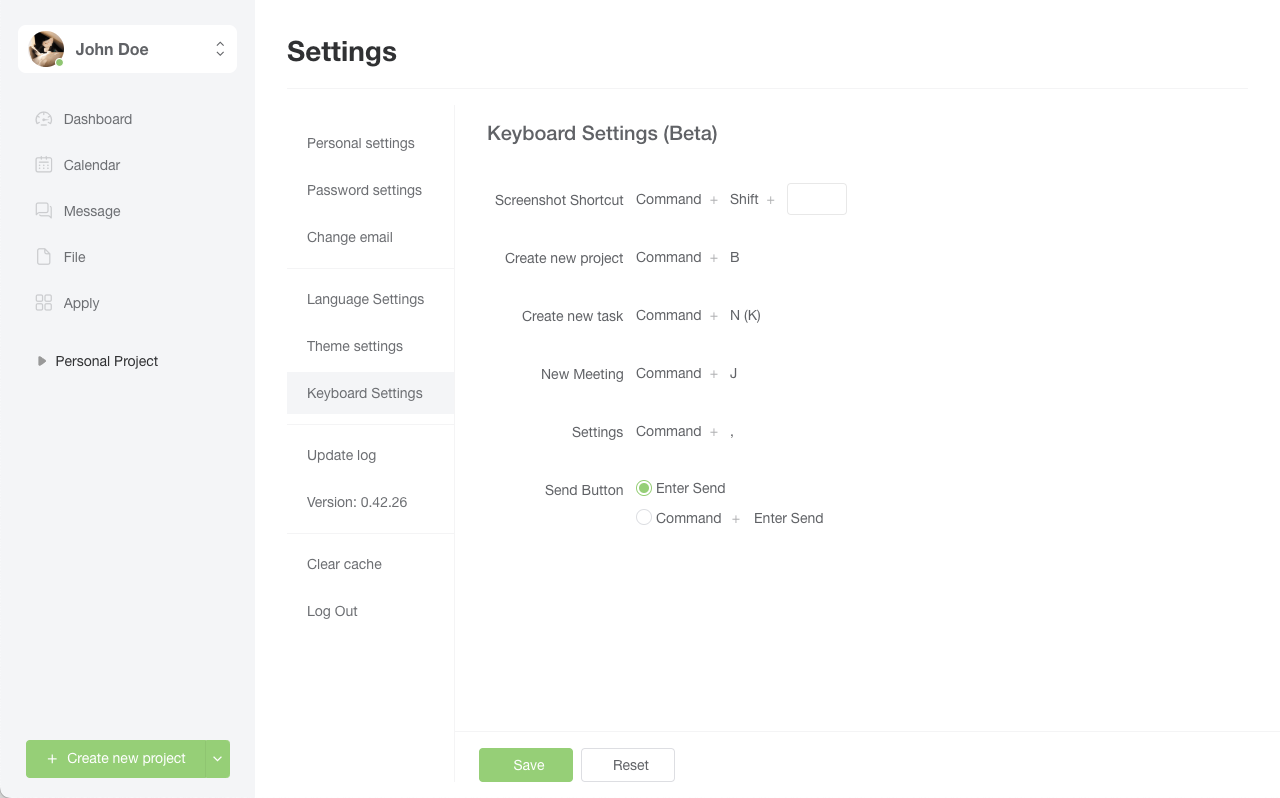
Language Settings
- Click on [Avatar] in the upper right corner of the user interface.
- Select [Personal Settings], then click [Language Settings].
- Click the dropdown menu next to language selection to switch languages. The system supports Simplified Chinese, Traditional Chinese, English, Korean, German, French, and Indonesian.
- After selection, click [Submit] to confirm changes, or select [Reset] to restore the default language.
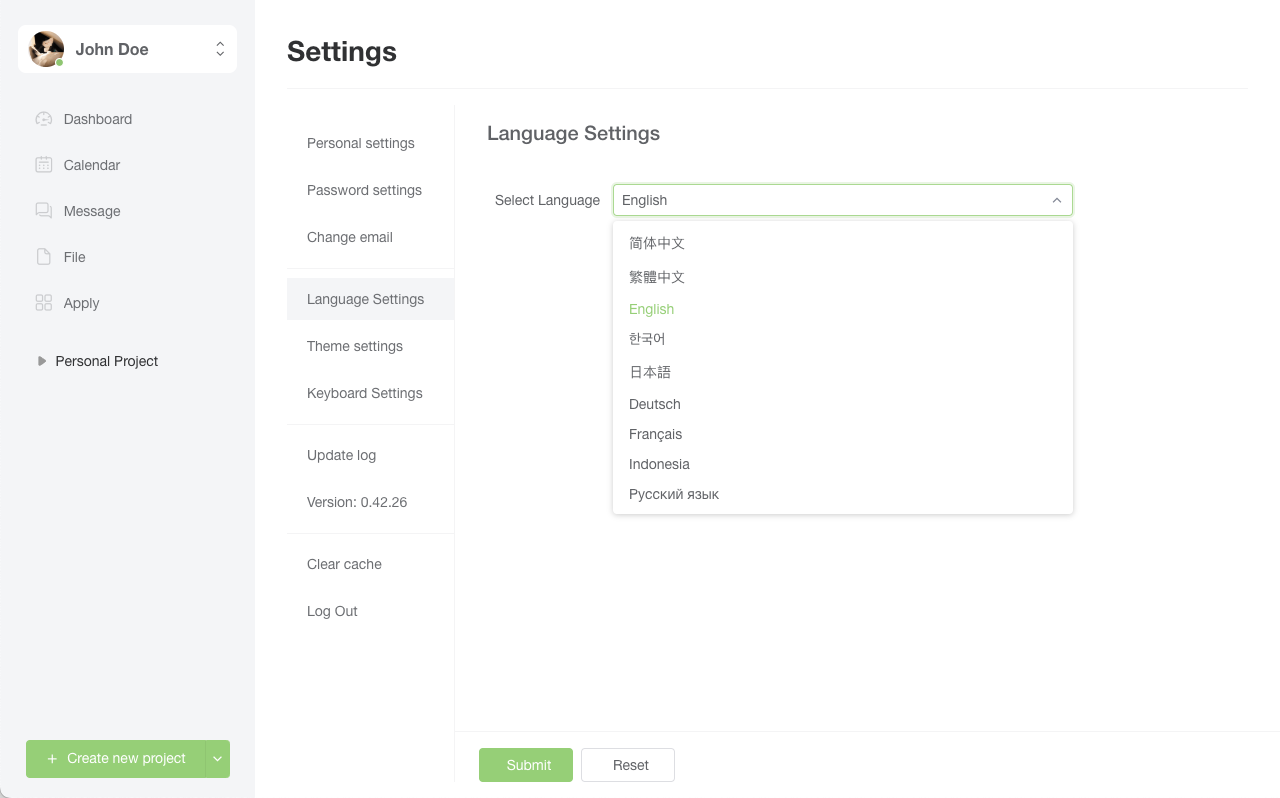
Theme Settings
- Click on [Avatar] in the upper right corner of the user interface.
- Select [Personal Settings], then click [Theme Settings].
- Click the dropdown menu next to theme selection to switch themes. The system currently supports light and dark themes.
- After selection, click [Submit] to confirm changes, or select [Reset] to restore the default theme.