Task Calendar
Through calendar visualization of project subtasks' time distribution, help teams clearly grasp task progress and overall planning.
Calendar View Task Management
- View Task Time: In the calendar view, you can intuitively check the time arrangement for each project subtask, clearly grasping task progress.
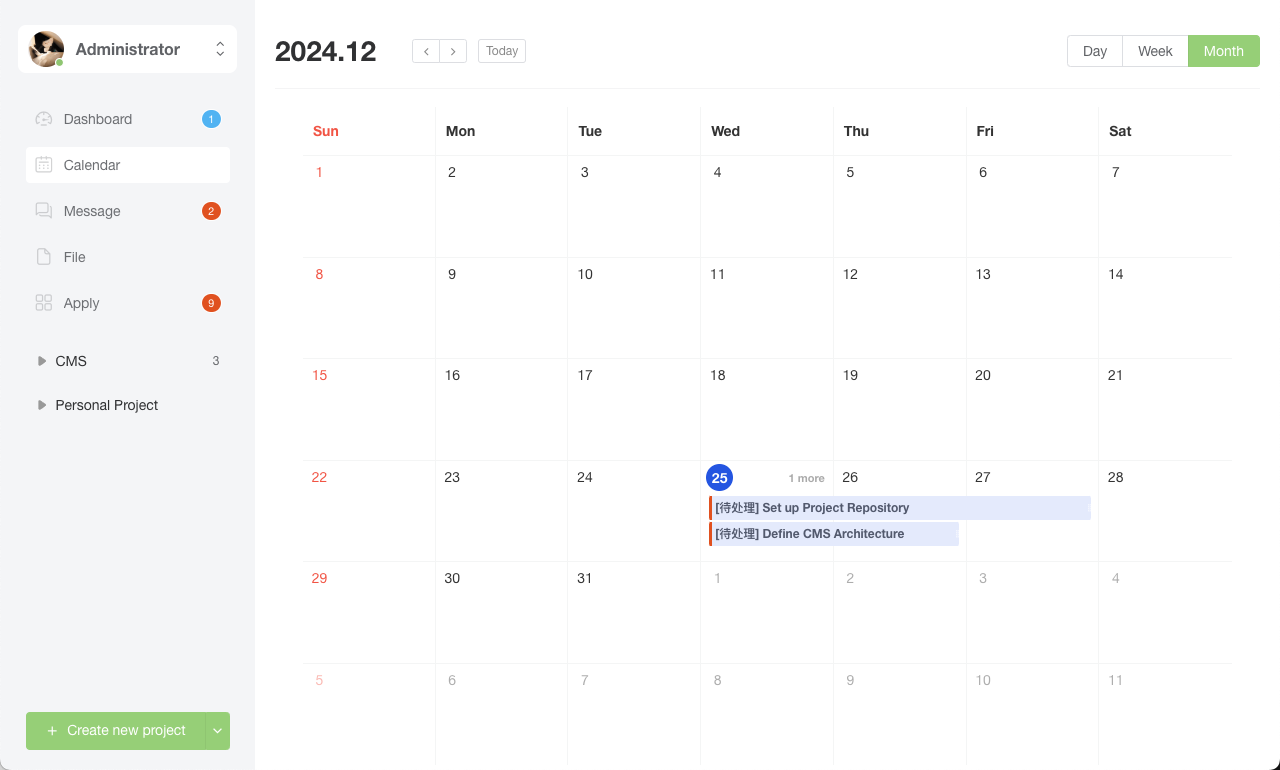
- Click to View Details: Click on any subtask in the calendar to view its basic information, including task time and description, making it convenient to understand task content.
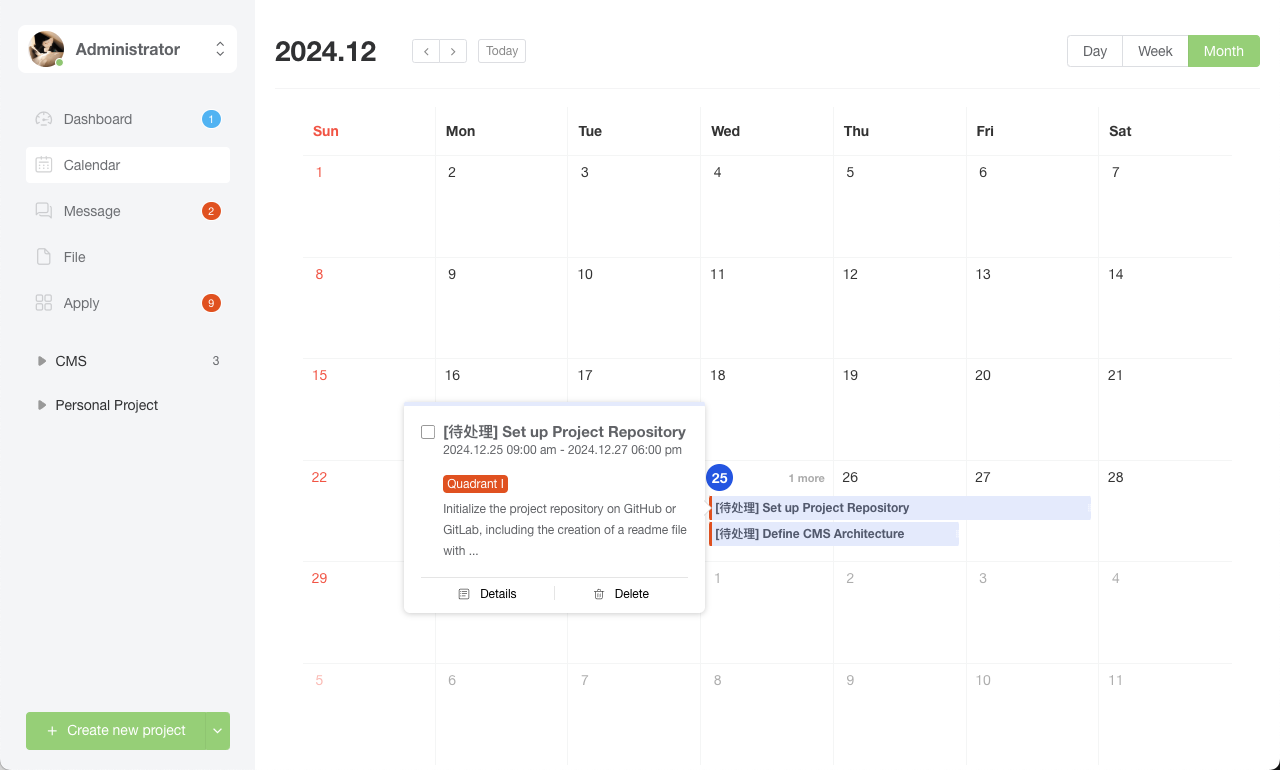
- Drag to Adjust Time: Supports directly changing task planned time by dragging task cards, flexibly adapting to project adjustment needs.
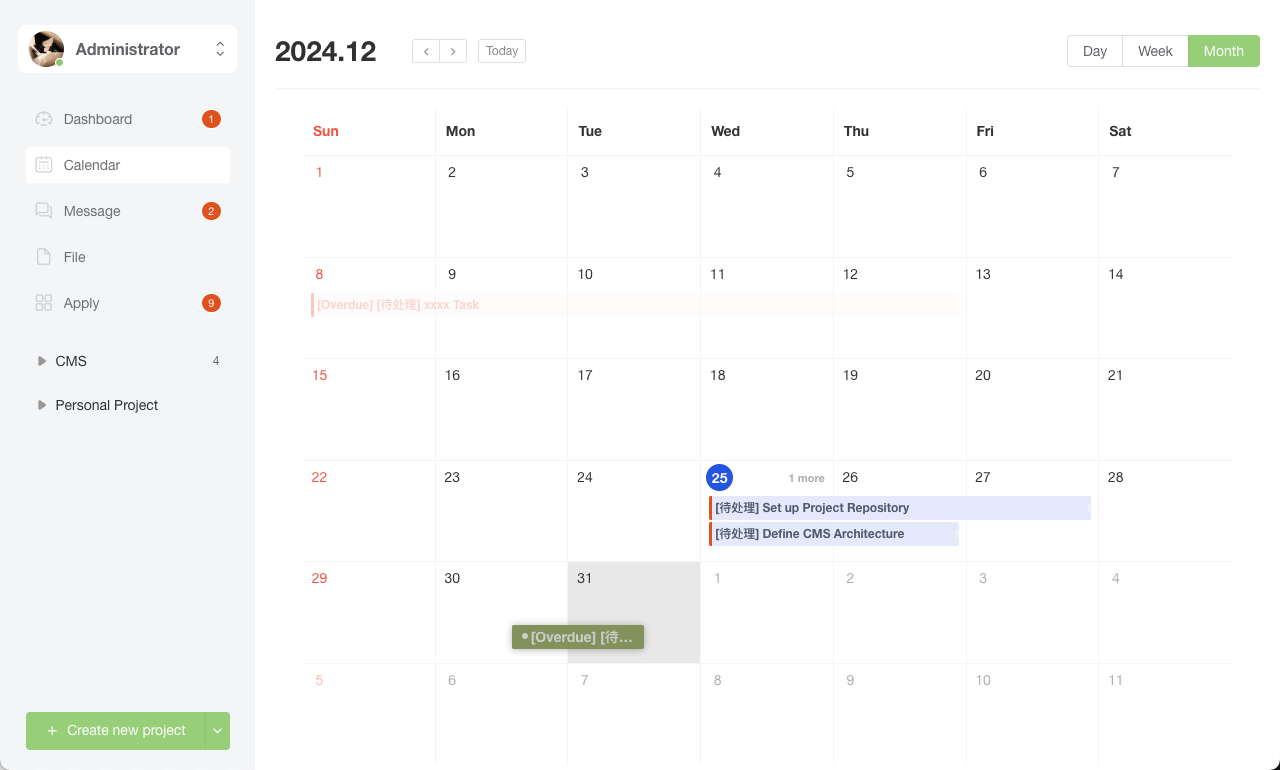
Quick Task Creation
- Long Press to Select Time Range: Long press to select a time range in the calendar to quickly enter the task creation interface, efficient and convenient.
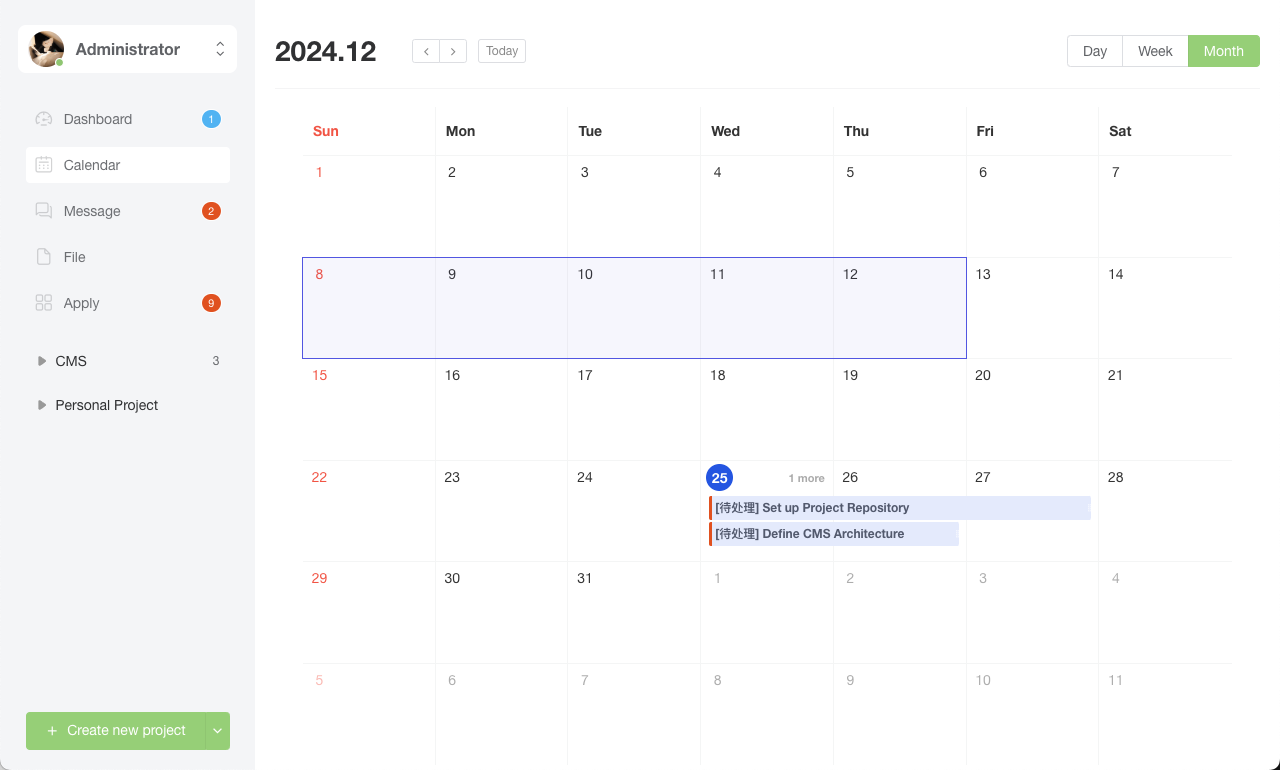
- Task Creation Settings
In the task creation interface, you can set the following details:
- Task Description: Add clear content description for tasks, clarifying task objectives.
- Task Priority: Set priority based on task importance and urgency, helping with reasonable planning.
- Planned Time: Set task start time and end time, ensuring clear time arrangements.
- Person in Charge: Assign main person responsible for the task, clarifying responsibility attribution.
- Assistants: Add collaborating personnel, ensuring efficient team member cooperation to complete tasks.
- Visibility: Set task visibility range, protecting information privacy or team collaboration flexibility.
- Add Subtasks: Support nesting subtasks within tasks, refining work steps, ensuring orderly task breakdown.
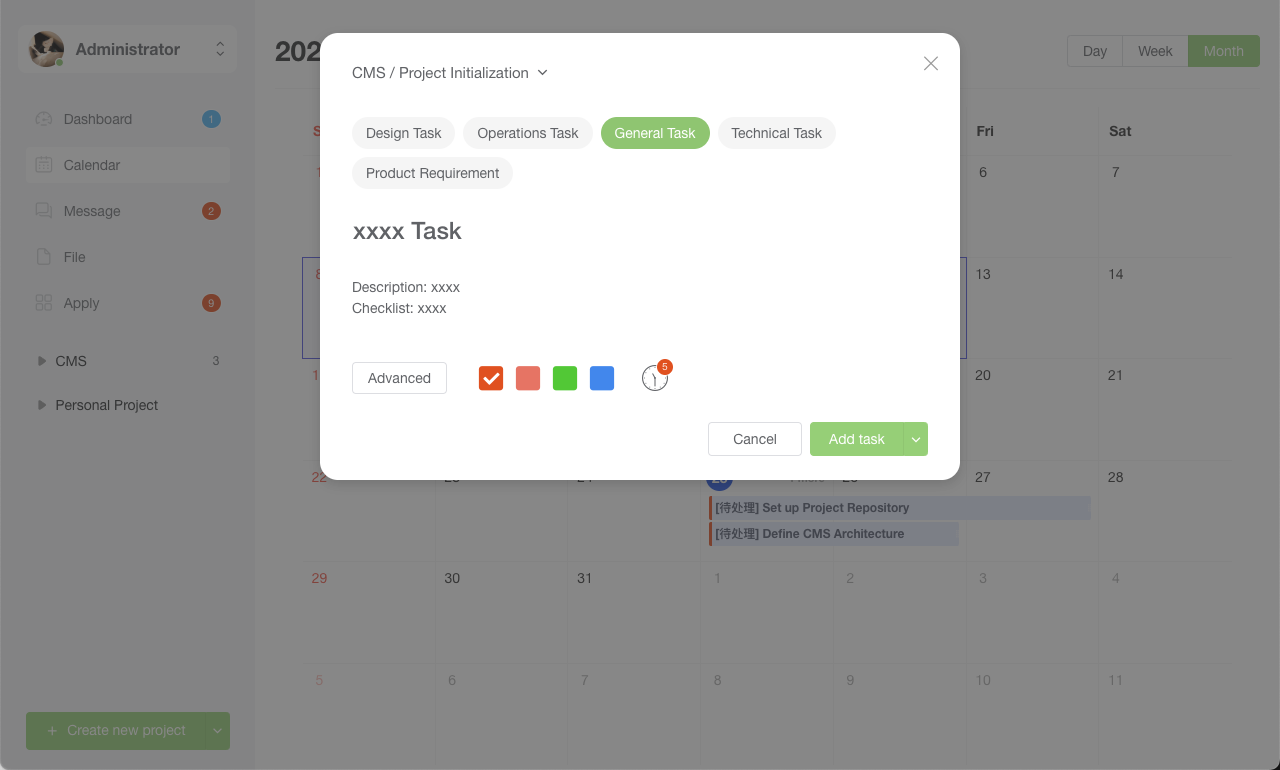
- Completed Task Creation Will Display in Calendar
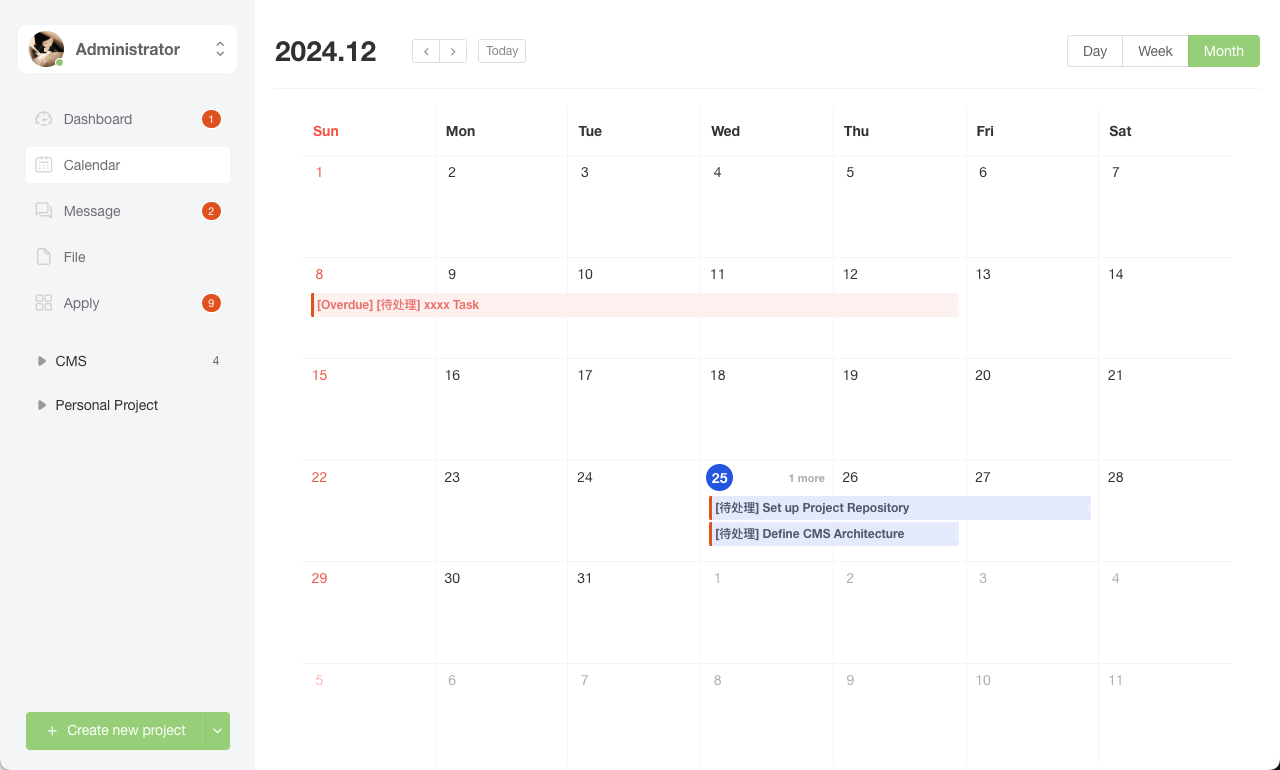
Through calendar view and flexible task management functions, improve team collaboration efficiency and make task management more intuitive and efficient.